1. Open Network & Internet settings
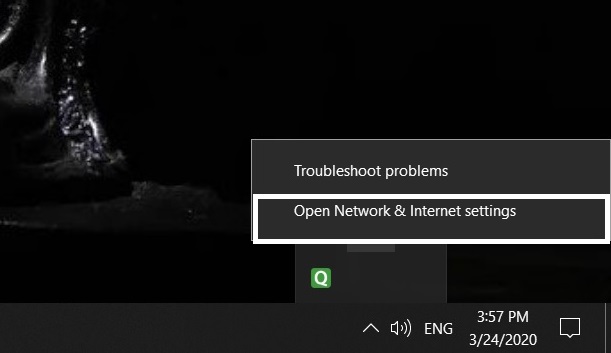
2.Click the Change Adapter option
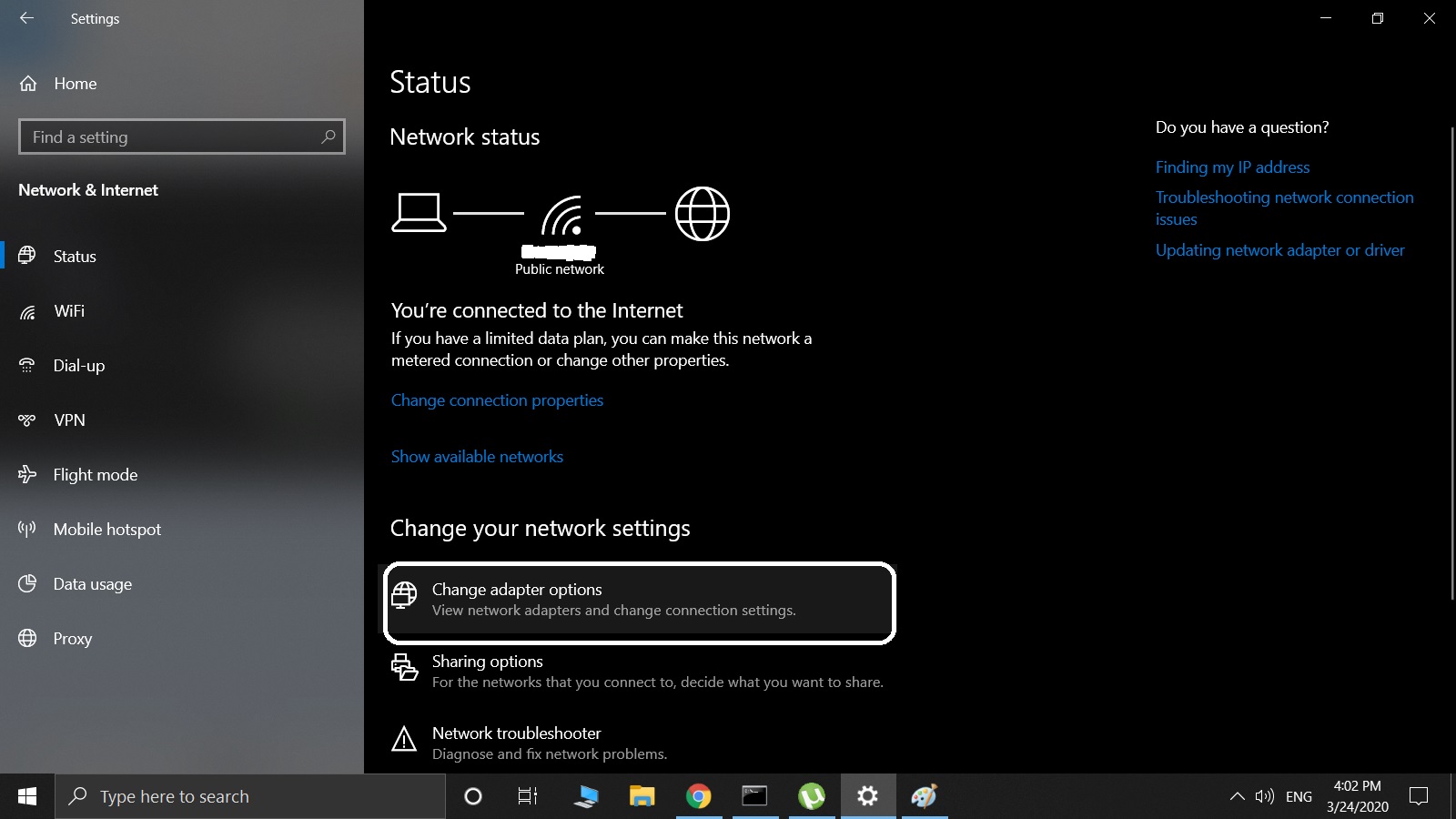
3. Right-click to wifi and Click status
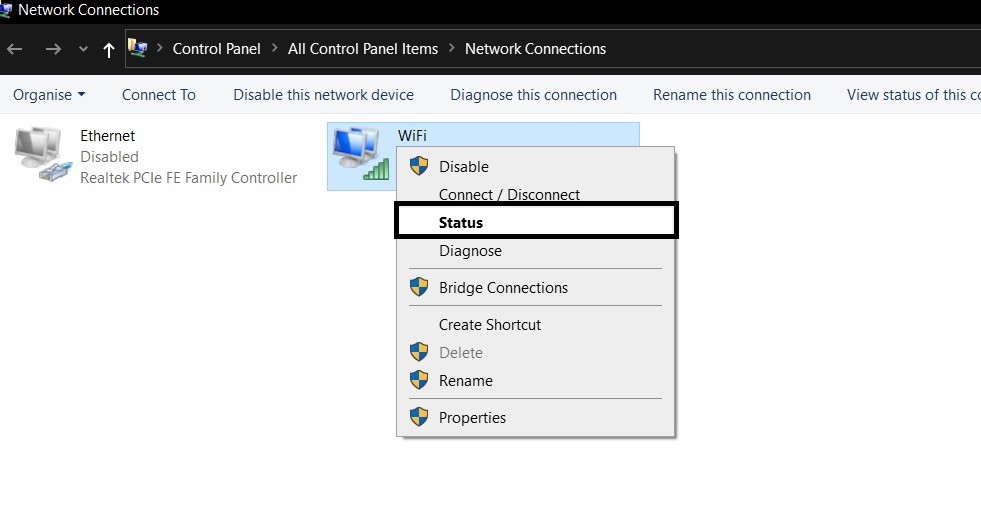
4. Click Wireless Properties

5. Click Security and show character
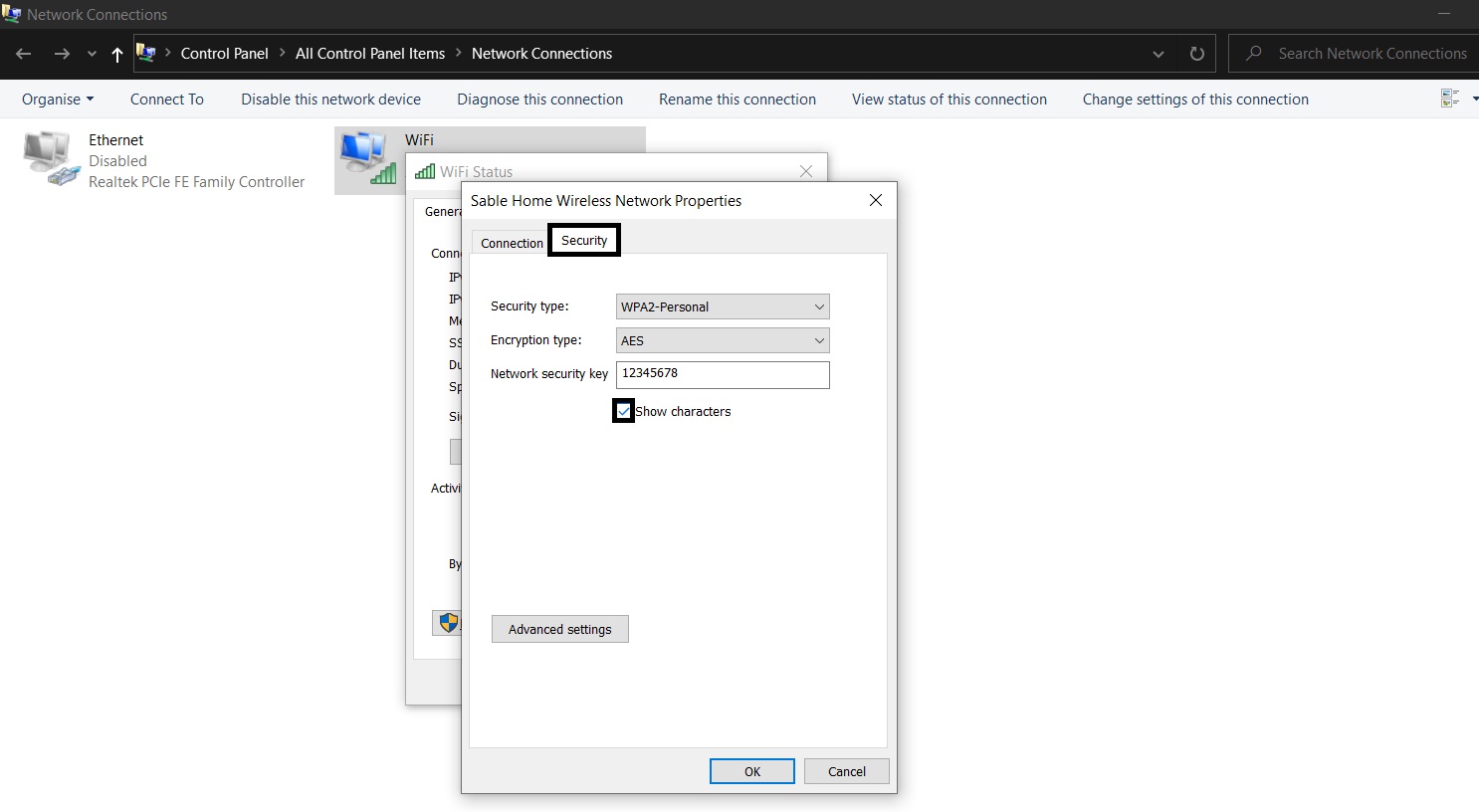
On a Windows
CMD & Click on Command Prompt and select the Run As Administrator option
Enter netsh WLAN show profile respecting the spaces. A list of all the wireless networks
you connected to, at least once, is displayed.
Now, enter netsh WLAN show profiles,confirm with entering.
Then, when you have located the desired network, enter the netsh WLAN show profiles line again and add the exact network name followed by key = clear. Confirm with entering.
Your order should look like netsh WLAN show profile name = “network_name” key = clear. Under the Security Settings, Key Content section, you will see the specified Wifi password. Copy / paste it and connect to the wireless network.
On a Mac
On a Mac, open the Terminal and enter security find-generic-password -wa and
add the network name.
Be sure to respect the space between the word “password” and the dash that follows.
The Wifi code is displayed under your command line.

 Posted by
Posted by 
comment 0 Comments
more_vert